¶ Chat Interface

1. Holding Alt + clicking and dragging allows you to move your chat box where ever you want it on the screen.
2. Settings gives you the option to Prevent Clicks and Lock Position/Size of your chat box
3. Private Chat Window shows you chat conversations you are having in Whispers and allows you to be able to copy messages from whispers to clipboard.
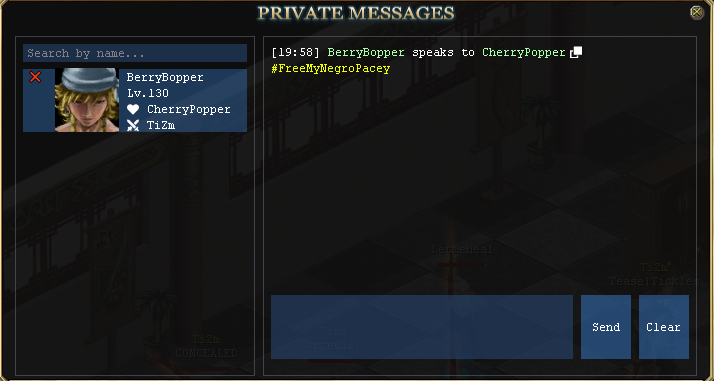
4. Talk: Click on " Talk " to select a chat channel.
- Talk: Nearby players receive message.
- Whisper: Only target receives message.
- Team: Only teammates receive message.
- Guild: Guild members receive message.
- Ally: Allied Guild members receive message.
- Friend: Only friends receive message.
- World: All players in the server can see the message.
- Trade: This channel is reserved for all buying, selling and trading. (Market)
5. There are 11 different chat channels to view from your chat box
- World
- Trade
- Talk Only displays messages you've sent in talk chat (Hopefully Flux will fix soon)
- Whisper
- Team
- Guild
- Ally
- Friend
- Loot Shows what loot has been dropped by monsters that you've killed
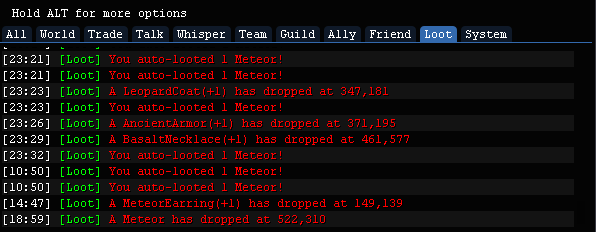
- System Displays any message that is posted in system in the top left, GM messages and dropped items/sold items(in market stall)
6. Select Target: There are four kinds of ways to target a player you wish to talk to:
- Type their name in the box.
- Hold down "Shift" and left-click them.
- Hold down "Alt" and click on the msg.
- Open chat target list and select them.
7. Clear: Click on this to clear the chat window.
8. Chat: Click on this button to set chat channels, filters, chat log, text color and black list. Also under Chat you can change the colors of text under different chat channels.